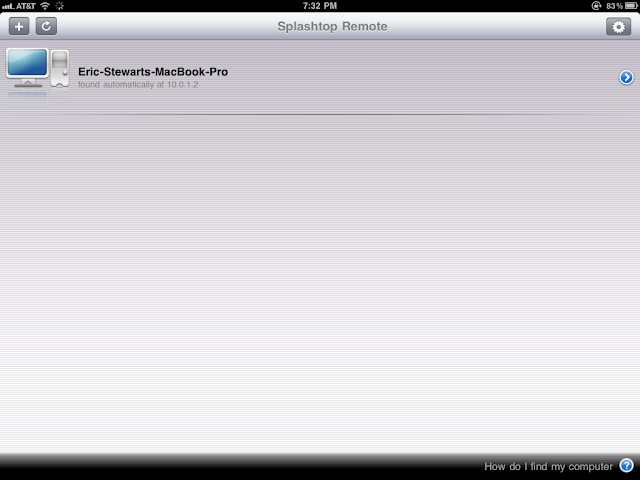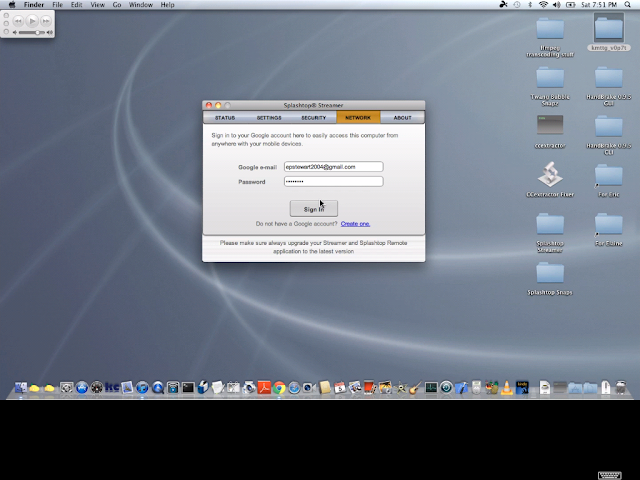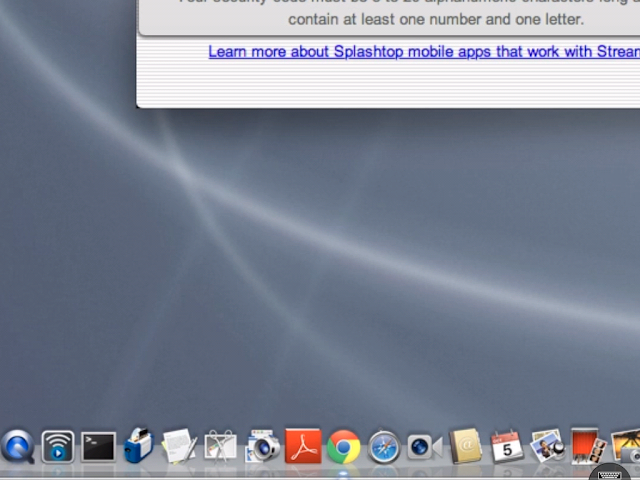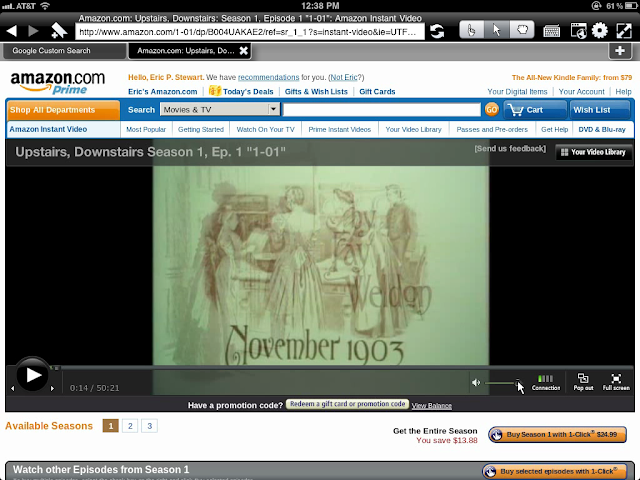I've found a new way. It has some advantages and some disadvantages ...
The new way involves using Splashtop Remote Desktop App for iPad. It's an iPad app I bought for $2.99 (its icon is shown at left) that lets the iPad see and manipulate anything on the screen of a Mac or PC.
That is, using standard iPad taps and gestures, you can perform the equivalents of various mouse/trackpad taps, clicks, and drags of the sorts typically used on a Mac or PC. The popup keyboard of the iPad stands in for the actual keyboard of the Mac or PC. So anything you can do while sitting at your computer, you can do from your iPad.
One of the things you can do, working entirely from the iPad, is bring up a Web browser on the host computer and, in one of the browser's windows, play an Amazon Instant Video. You'll see (and hear) the playback of the video on your iPad!
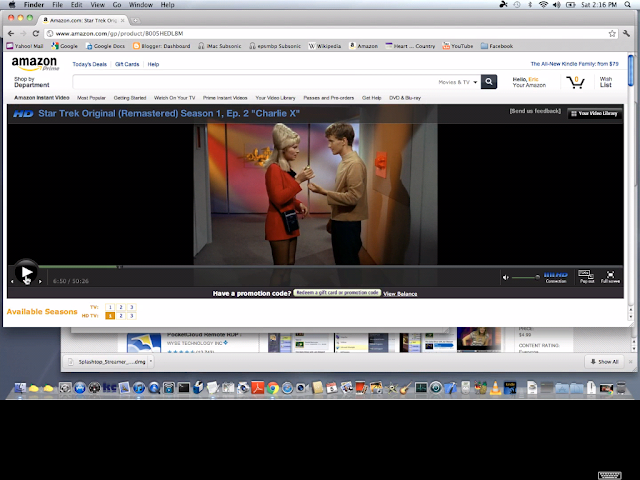 |
| (Click on this and following images to see them at original size.) |
From the iPad you can tap Amazon's Full screen control at lower right of the browser window ...
... to expand the video so that it fills the iPad screen:
To do this, you'll need to install the free Splashtop Streamer app on your Mac or PC. There are two versions of the streamer, one version for the Mac OS X version 10.6.x or 10.7.x ("Snow Leopard" or "Lion") and one version for Windows 7, Vista, or XP. I'm using the Mac version. (Note that there is no version of Splashtop Streamer for Mac OS X 10.5.x "Leopard.")
After I installed Splashtop Streamer on my Mac, there was a new icon in my Mac menu bar. Clicking it produced this drop-down menu:
The Splashtop Streamer preferences panel opened on my Mac's screen immediately after I'd done the install. The panel has four tabs (in addition to the About tab, which I don't show here). Here are the four tabs after Splashtop Streamer had been fully installed and set up on my Mac:
Again, the above four screen snaps reflect the tabs' content after I had done the initial setup, including activating the Splashtop Remote Desktop app on the iPad, as illustrated here:
If you get tired of seeing the Splashtop Streamer preferences panel, you can dismiss it by clicking on its red close button. If you want to summon it back, you can select Preferences from the Splashtop drop-down menu I showed earlier.
Setting up the Splashtop Streamer app on a computer
When I first installed the Splashtop Streamer, its preferences panel automatically opened to the Security tab and asked me to enter and confirm a security code. It was a code that I made up myself, and that my iPad app would use to identify itself securely to the streamer. The security code, then, is just a glorified password.
Once I had done that, the Status tab that I've already shown above automatically appeared. It gave two Internet Protocol — or "IP" — addresses:
- 10.0.1.2 LAN
- 10.0.1.12 WIFI
The first refers to my Mac's Ethernet port, the second to my Mac's WiFi port. These IP addresses will be different on your home network. They are mostly purely informational, by the way. You don't really have to use them, as long as you intend to use Internet discovery (described below) to allow your iPad to connect to your computer automatically.
If I clicked on the Settings tab, I saw the settings pane I already showed above. I found there was no need to use the Advanced Settings button.
As for the Network tab, that one is important. To get it to work, I had to set up a Gmail account, because the Google e-mail field of the Network tab doesn't work unless it contains ______________ @ gmail.com. The Password field, of course, had to match the password I'd set up for my Gmail account.
Once I had done all that, I clicked on the Sign In button, and I was duly signed in to my new Gmail account. The Sign In button turned into a Sign Out button.
Why is that Network tab so important? Because the Splashtop Remote Desktop app on the iPad can do something called Internet discovery to find its companion Splashtop Streamer app from any remote location. Once you've installed the pair of Splashtop apps as I'm showing you here, you don't need to be using your iPad at home to get the Splashtop Remote Desktop app to work. You can access and manipulate the screen contents of your computer from anywhere you find a WiFi hotspot. It will also work using a 3G connection, if your iPad has 3G.
The way it does Internet discovery is to go through the Gmail account! Don't ask me how that works ... but it does!
Setting up the Splashtop Remote Desktop app on an iPad
After you've installed the streamer app, it's time to purchase and install the Splashtop Remote Desktop app on the iPad. When you first start this app up you see ...
You touch the Go button and see ...
This represents a screen into which you must enter and confirm the security code you entered into the Security tab of Splashtop Streamer. You do so and tap Continue, resulting in ...
You tap Finish and are presented with a dialog asking whether you want to provide anonymous usage statistics, etc., to help improve Splashtop remote. You can answer "No" or "Yes" at your discretion.
Then you see (in my particular case) ...
Then you see (in my particular case) ...
It indicates that Eric-Stewart's-MacBook-Pro was automatically found at IP address 10.0.1.2 on my home WiFi network.
I tapped the ">" icon at the right and saw ...
After some experimenting, I was able to determine that the Use computer's native display setting is more pleasing to me than the default 1024x768 best fit resolution setting, so I selected it and tapped Back, and then Save.
Then I tapped the "gear" icon at the upper right of the Splashtop Remote control screen and saw ...
As I indicated earlier, I want to use Internet discovery to allow Splashtop Remote Desktop on my iPad to find Splashtop Streamer on my MacBook via the Internet automatically, so I tapped Not signed in to bring up ...
On that screen I entered the Email address and Password that I had already established for my Gmail account, and then I tapped Sign in. The result was ...
When I now tapped Back I saw ...
I tapped Back again and then tapped the Eric-Stewart's-MacBook-Pro icon, getting the following Hints screen ...
This screen gives a rundown on the equivalencies between iPad finger gestures and mouse actions on the host computer:
- Tapping with one finger at a spot on the iPad screen = a left-click with the mouse on the corresponding spot on the host computer screen
- Holding one finger at a single spot on the iPad screen = a right-click with the mouse
- A two-finger tap = a mouse-over (i.e., moving the mouse to a spot on the host computer screen and leaving it there)
- A two-finger drag = a window scroll operation on the host computer
- A three-finger drag = a screen pan operation on the iPad (not on the host computer)
- A three-finger tap = the way to bring up Splashtop Remote Desktop's controls on the iPad (more about this momentarily)
I was seeing the screen of my MacBook on my iPad!
Notice the little "keyboard" icon at lower right. It's the way to bring up the Splashtop Remote Desktop app's popup keyboard ...
After dismissing the popup keyboard by tapping the "dismiss" icon at lower-right, I could tap with three fingers on the iPad's screen to bring up an array of Splashtop Remote Desktop's controls at the bottom of the iPad's screen ...
These icons' uses are:
I am actually spreading, rather than pinching, my two fingers when I do this, and I also slide the two spread fingers around on the iPad screen so the portion of the original screen image that I want to use is the one that I see. Once I see it, I can tap the Chrome icon (which in the above image indicates that Chrome is already open on my MacBook, but its windows are hidden). I see:
The screen image on the iPad needs to be returned to its normal magnification. I use a two-finger "pinch" to accomplish this, and I see:
It just so happens that I already had this Chrome window set up to display the Amazon.com page associated with a particular episode of the original Star Trek series. But if this window were not already set up, I could use Splashtop Remote Desktop to locate the desired video at the Amazon website via Chrome on the MacBook computer.
Remember, everything you can do while sitting at your computer, you can do on the iPad. I'm not saying it's always intuitive or easy, but you can manage it.
Or, as I've done, I used my actual MacBook computer in its usual way to locate the video I wanted to watch, and then I used Splashtop Remote Desktop to view it on the iPad. I just tapped on the green "Watch Now $0.00" link and saw:
This was just a temporary "Connecting ... " advisory. It disappeared in a few seconds, and I saw an image like the very first one I showed in this blog post. I could then tap the Full screen control I showed in the second image above, and I saw a high-quality picture like the one I showed in the third image.
Using Splashtop from a Remote Location
Notice the little "keyboard" icon at lower right. It's the way to bring up the Splashtop Remote Desktop app's popup keyboard ...
After dismissing the popup keyboard by tapping the "dismiss" icon at lower-right, I could tap with three fingers on the iPad's screen to bring up an array of Splashtop Remote Desktop's controls at the bottom of the iPad's screen ...
These icons' uses are:
- The first (leftmost) icon brings up the Hints overlay I showed earlier
- The second icon enables Splashtop Remote Desktop's rotation lock, so reorienting the iPad physically will not reorient the screen image
- The third icon toggles between Sharp and Smooth video renditions
- The fourth icon swaps between two (or more) computers that are running the Splashtop Streamer app
- The fifth icon brings up/dismisses a set of virtual Up, Down, Right, and Left controls in the iPad screen to mimic the corresponding keys on the computer's keyboard
- The sixth (rightmost) icon returns to the Splashtop Remote Desktop control screen, from which you may either re-select your host computer or select a different computer (if you have one)
I am actually spreading, rather than pinching, my two fingers when I do this, and I also slide the two spread fingers around on the iPad screen so the portion of the original screen image that I want to use is the one that I see. Once I see it, I can tap the Chrome icon (which in the above image indicates that Chrome is already open on my MacBook, but its windows are hidden). I see:
The screen image on the iPad needs to be returned to its normal magnification. I use a two-finger "pinch" to accomplish this, and I see:
It just so happens that I already had this Chrome window set up to display the Amazon.com page associated with a particular episode of the original Star Trek series. But if this window were not already set up, I could use Splashtop Remote Desktop to locate the desired video at the Amazon website via Chrome on the MacBook computer.
Remember, everything you can do while sitting at your computer, you can do on the iPad. I'm not saying it's always intuitive or easy, but you can manage it.
Or, as I've done, I used my actual MacBook computer in its usual way to locate the video I wanted to watch, and then I used Splashtop Remote Desktop to view it on the iPad. I just tapped on the green "Watch Now $0.00" link and saw:
This was just a temporary "Connecting ... " advisory. It disappeared in a few seconds, and I saw an image like the very first one I showed in this blog post. I could then tap the Full screen control I showed in the second image above, and I saw a high-quality picture like the one I showed in the third image.
Using Splashtop from a Remote Location
Because of its Internet discovery feature, Splashtop easily connects your iPad to your host computer from any remote location where you can log on to a WiFi hotspot. It also connects via a 3G cellular network, if your iPad supports 3G.
The only real difference ...
... is that my MacBook is "found automatically," not "found automatically at 10.0.1.12," according to the Splashtop remote control screen.
When I play an Amazon Instant Video on my iPad while I'm at a remote location, the video can get choppy. I believe that happens because of limitations on how much data I can push across the Internet in any given amount of time. For example, when I am at Panera the WiFi hotspot sometimes gets loaded up with numerous users. Then, if there are brief hiccups in the data flow, the video can look choppy. Even so, it's still quite watchable.
Advantages and Disadvantages of Splashtop
Using Splashtop Remote Desktop on the iPad and Splashtop Streamer on a Mac or PC has certain advantages and disadvantages, when compared with the Photon web browser app, as a way of viewing Flash-based Amazon Instant Videos. Advantages of Splashtop:
- The Photon app's method of supporting Flash video is to shunt it to a Photon server somewhere, convert it to a video format the iPad can use, and send it to out the iPad. Video quality is reduced in the process. Splashtop gives you as close to the original video quality as the iPad screen can support. The improvement vis-à-vis Photon is quite noticeable.
- Splashtop lets you look at anything that can appear on your host computer's screen, even if it's not in a web browser. So you can also watch iTunes videos. For that matter, you can utilize any screen content whatsoever, video or otherwise.
- Splashtop is probably quick enough to let you play Flash-based interactive games online from your iPad. (I haven't tried it, so I can't be sure of this.) Photon's way of utilizing Flash-based material seemingly imposes lag times that are too long for interactive games.
- Installing Splashtop on a host computer and on the iPad and getting it all working can be an arduous process. If you visit the iPad/iPhone/iPod touch section or the (say) Mac Streamer section at the Welcome to Splashtop Remote Support! web page, you'll see how many users have had difficulty getting Splashtop working.
- With Splashtop, you'll have to learn to mentally translate iPad gestures to equivalent mouse actions on the host computer. It takes some getting used to.
- To run the Splashtop Streamer app, you have to have a computer running Mac OS X version 10.6.x or 10.7.x ("Snow Leopard" or "Lion") or Windows 7, Vista, or XP. Mac OS X 10.5.x "Leopard" is not supported. Neither are Windows 98, Windows 2000, Windows Me, or any Windows version other than those I've just listed.
- The host computer running Splashtop Streamer can't reasonably be used for any other purpose at any time that Splashtop Remote Desktop for the iPad is being used. If there are multiple users of the computer in a household, the other potential users have to wait.
- I have found that occasionally when I am using the Splashtop Remote Desktop app from a remote location, the audio lags the video by an annoying amount of time — say, 3-4 seconds. I find that I can usually exit and re-enter the Splashtop Remote Desktop app and get the audio back in sync, but it's an irritating problem whenever it crops up.
- I have also tried using Splashtop Remote Desktop to watch Netflix videos. It has a problem if I try to use the Full Screen feature. Unlike the similar feature on Amazon, Netflix full screen video flickers annoyingly when viewed in Splashtop Remote Desktop for the iPad. If you watch Netflix videos using Splashtop Remote Desktop for the iPad without enabling Full Screen, everything is fine. This is not a major problem because I can watch Netflix videos using the Netflix iPad app.
***
P.S. Since I posted this, the price of the Splashtop Remote Desktop app has dropped from $2.99 to $1.99.
At AppShopper you can get more information about Splashtop apps. The listing for the Splashtop Remote Desktop app is here. Notice that the "regular price" is shown as $19.99, with $1.99 a "limited time" offer.