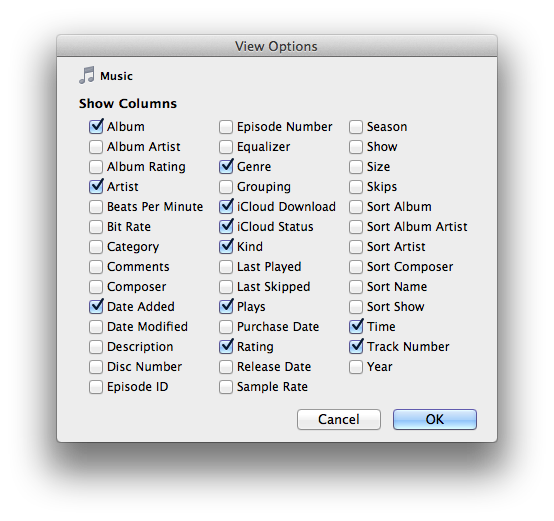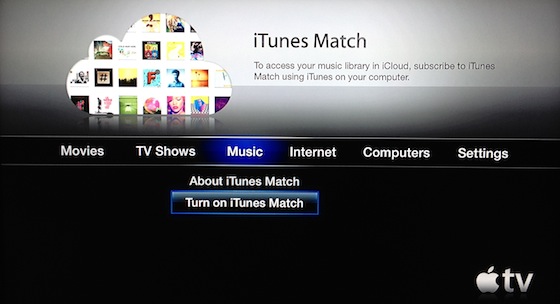iTunes Match is a new feature of iTunes for the Mac, and also for the PC, beginning with iTunes 10.5.1. iTunes now can store your entire iTunes Music library in the online "cloud," in addition to — or rather than — storing it all on your own computer.
I presently have over 16,000 music tracks in my iTunes Library on my main computer, an iMac. My iTunes Music folder takes up over 137 gigabytes on an external hard drive of the iMac. It's only sporadically backed up, alas ... and I hate to think what would happen to my music collection if the drive died.
I fired up iTunes 10.5.1 after it arrived on my iMac via Software Update. Following these "How to subscribe to iTunes Match" instructions, from the iTunes Store menu I chose Store > Turn On iTunes Match. From the main iTunes screen, I clicked "Subscribe for $24.99" in order to have my PayPal account debited by that amount in return for a one-year iTunes Match subscription.
Since I wanted to use my existing Apple ID for iTunes Match, I signed in with that ID and clicked Subscribe. If you want to create a different Apple ID for iTunes Match, read this article to find out how. But I suggest you are better off not to do that, because all tracks you've bought from Apple using your existing ID will not count against the 25,000-track limit on the number of songs your subscription allows you to store in the iCloud.
There was then the typical rigmarole in which I had to accept Apple's terms and conditions for using iTunes Match. Once I did that, iTunes immediately began scanning my music library for "matches."
That involved figuring out for each of my 16,000+ tracks whether it was already available "in the cloud." Any of my tracks that is found in the iTunes Music Store would automatically be matched — whether or not the iTunes Store was the original source of the track!
So any track ripped from a CD or purchased from Amazon.com might (or might not) get successfully matched. It would thenceforth be considered "matched" by iTunes.
Any track I've actually purchased from Apple's iTunes store would normally be seen as "purchased," rather than "matched."
If a track didn't get seen as matched or purchased, then in the next phase of iTunes Match setup, it got uploaded from my iMac to Apple's iCloud, which means it got stored on one of Apple's incredibly huge number of "cloud" servers in its new $1-billion facility in Maiden, North Carolina. It would thenceforth be marked as "uploaded" by iTunes.
Problems and Oddities
For inscrutable reasons, often iTunes was able to match only some of the tracks in any given one of my albums, and then it had to upload the rest of the tracks from that same album. This probably makes no practical difference to me, but I'm guessing the non-matched tracks should have been matched; not doing so means Apple's iCloud servers will now be hosting unnecessary duplicates of some of my songs.
Also, I found that a tiny handful of my existing tracks wound up being shown in iTunes as both matched and purchased, with the purchased versions awaiting downloading(!). In a very few cases, tracks were shown as purchased but not yet downloaded, and there was no "matched" version shown. I simply deleted the redundant "purchased" versions, if there was a "matched" version. Those "purchased" tracks that were not redundant with "matched" tracks I simply told iTunes to download immediately.
I have no real idea why a tiny handful of my tracks were mishandled in those different-but-similar ways. It might have had to do with the fact that my iTunes crashed one time in the middle of initializing iTunes Match. I had to restart my iMac and then re-initiate the iTunes Match setup process. The process seemed to take up where it left off, with no apparent snags or repeats ... but who knows? Maybe it dropped the ball with respect to a tiny few of my tracks.
Benefits
I believe that a hard drive crash on Songcatcher 2, the volume where my iTunes Library is stored, would be fully recoverable now. From the cloud I'd be able to download all of my tracks — originally purchased from Apple, successfully matched, or otherwise — and restore my library in full.
Once my music library had been scanned and every track had been marked as purchased, matched, or uploaded during the setup process, I found that all of those tracks could be streamed from the iCloud directly to all of my Apple devices: my main iMac, via iTunes; my MacBook, again via iTunes; my iPad; my iPhone; and either of my two Apple TVs.
The tracks could also be downloaded from the iCloud to any of those devices — though that option was of course irrelevant on my main iMac, the one from which the scanned tracks originally came.
Streaming/downloading from the iCloud accordingly means no more syncing of devices such as the iPad or iPhone (or of an iPod, if I used one of those). That's extremely nice.
iCloud Tips
(1) You'll surely want to keep track of the "iCloud status" of your music tracks. In iTunes, while viewing your music library in List or Album List view, choose View > View Options and enable "iCloud Status":
(See these troubleshooting hints from Apple for more about this.) Also, make sure "iCloud Download" is duly checked. Between the two, you'll be able to see two extra columns in List or Album List view showing the main music library in iTunes. Here is what they look like on my MacBook, which is my second computer and not the original location of my music tracks:
At the right of the image, you see a column with a cloud icon at its top. That's the "iCloud Download" column. Next to it is the "iCloud Status" column.
at its top. That's the "iCloud Download" column. Next to it is the "iCloud Status" column.
In the "iCloud Download" column in the image above you see this icon:  . It means my "Please Remember Me" track is in the cloud and can be downloaded to my MacBook if I ever wish to do so. Note that the "iCloud Status" is shown as "Purchased" ... but other tracks which are marked "Matched" or "Uploaded" are similarly shown as being downloadable, if I ever choose to download them to the MacBook.
. It means my "Please Remember Me" track is in the cloud and can be downloaded to my MacBook if I ever wish to do so. Note that the "iCloud Status" is shown as "Purchased" ... but other tracks which are marked "Matched" or "Uploaded" are similarly shown as being downloadable, if I ever choose to download them to the MacBook.
Clicking on the  icon is one way that I can initiate a download of a track from the cloud, and if I click on it, the download begins instantly. It will, I find, be finished in just a second or two.
icon is one way that I can initiate a download of a track from the cloud, and if I click on it, the download begins instantly. It will, I find, be finished in just a second or two.
You can find out about the  icon and the other icons that can show up in the "iCloud Download" column in this Apple technical support document.
icon and the other icons that can show up in the "iCloud Download" column in this Apple technical support document.
If the device is a computer or an iOS device, read this Apple support document to find out how to do so. Notice that each computer whose iTunes you turn iTunes match on for will do its own initial scan for tracks to match/mark-as-purchased/upload. So your music collection, if it spans multiple computers, can now be consolidated in the cloud.
If the device is an iOS device that has it's own onboard music library, its independent tracks will not be merged into the iCloud until such time as you sync them to one of your computers and, in iTunes, select Store > Update iTunes Match.
On iOS devices, if you want to stream or download music tracks from the cloud and you do not currently have an active WiFi connection, you'll need to go to the Store entry in Settings on the iOS device and turn on "Use Cellular Data."
As for the second-generation Apple TV — sorry, the 1st-generation product lacks this capability — a new Music menu offers iTunes Match access:
Once you select "Turn on iTunes Match," you're asked to type in your Apple ID and password, using the Apple TV's virtual keyboard. Then you see:
This "preparing your iCloud library" takes several minutes, in my experience. It was, for me, complicated by the Apple TV's insistence on presenting me with a request to download yet another new version of its operating software seemingly while the iTunes Match "preparing" stage was still in progress. I assented, the new version duly downloaded and installed itself, and I found that the iTunes Match "preparing" stage was actually fully complete.
(While I'm kvetching, I might as well complain that the "original new Apple TV version," if I may call it that, had wiped out some of my important Apple TV setting customizations ... I had to type in my Apple ID and password anew, as well as re-select my network connection preference and certain other settings that I'd prefer not to have had to dig into, just as a result of doing a version update.)
Once you get iTunes Match set up on an Apple TV, the main menu's Music submenu looks like this:
You will find that selecting "iCloud Library" from it produces a familiar-looking result:
Summary
iTunes Match puts all your iTunes music "in the cloud" for $24.99 per year. You can play it on or download it to all of your computers, your Apple TV(s), and your iOS 5.0 devices (iPad, iPhone, iPod Touch). What's not to like!
More Information
An invaluable further introduction, "Secrets & Features of iTunes Match," can be read at the iLounge website here.